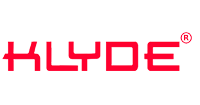How to update android car radio?
2022-01-17 by wlinn
If you go to a new vehicle showroom these days, you'll notice that there are an increasing number of cars and trucks with tiny touchscreen screens installed in front of or above the dash. While modern infotainment systems include AM/FM terrestrial radio, radio, and playing of all of your favorite digital media files, they are not typical vehicle radios in the traditional sense. First, know the basics of the How to update android car radio ? You could discover a metal box with two or three multi-pin connectors if you seek for the "radio" in a new automobile.
Remember that You're not going to start with a brand-new radio-
better speakers, more powerful amplifiers, a subwoofer, or a digital signal processor will be part of your upgrading. Every aspect of your car's listening experience may be improved with the help of a fully skilled mobile improvement retailer: clarity, detail, tonal balance, low-frequency extension, and, of course, overall volume level.
Terms necessary to understand for How to update android car radio
The rumors about Android Radio Auto are getting irrational. Let's take a quick look at the terminology. We urge that you study these because they are the fundamentals that you will need to understand the update method and the radio's performance.
- The developer gives a reference design, which most manufacturers follow with minor modifications or additions. As a result, it is a standardized platform, consisting mostly of the radio's mainboard. Different manufacturers produce these mainboards. These companies, on the other hand, don't normally make vehicle radios. These mainboards are then purchased by vehicle radio makers to match the radios they sell. There are differences in the front panels, displays, and features.
- The MCU is the radio's beating heart. In the same way, the chipset on a computer's mainboard is the chipset. It integrates the hardware appropriately. That is why it is critical to locate the appropriate firmware. If you download and install the incorrect firmware, the radio may get bricked, rendering it useless.
- Recovery is region that can be accessed by hitting a particular key combination while the radio is turned on. This is the most basic and recommended environment for updating the device's MCU and system. It begins even before the operating system is installed. Nothing can be changed here, unlike the BIOS. Only the OS and/or MCU can be reflash, and the cache and/or data can be deleted.
- The system upgrade does not require much attention. The only thing that matters is that we use the proper CPU and that the device's resolution is correct. In the event of a problem, we may simply use the recovery to install a fresh system update.
How to update?
What is the best way to figure out which mainboard is installed in my radio? We proceed to the radio's settings and choose the last option: "Build number," which displays the quad-core. In the end, what do I need to know? The MCU version, the processor, and the device's resolution. How do we locate the necessary MCU updates, and where do we look for them? So, we discovered that our gadget contains a microcontroller. The name is required for the MCU (name your MCU you have). As a result, we'll hunt for the right firmware here. The small jerking in the video display of the front and rear cameras was gone if you downloaded the newest version.
To ‘’Create Update Media’’ is the next step.
The files must be copied – mcu - img – update- img. We can also do without the other file if you simply want to update the system or the MCU. Complete the update. If your device MCTB requires a combination of reset and power buttons, turn on the radio, temporarily remove the power button, then press it again for around 5 seconds. Now we'll talk about how to get back on track. The recovery is commonly operated by scrolling with the volume up/down (rotary knob) and selecting with the power button (push rotary knob). Pressing for a longer period of time skips to the next menu option, whereas pressing for a shorter period of time chooses. Choose our disc here, ideally with the ability to erase everything. This is the same as erasing the user settings as well as the cache.
After that, the system checks for mcu - img and/or update- img on the inserted data media and updates the discovered in your android car radio. During the upgrade, keep an eye out for any problem notices. If all goes smoothly, the gadget will shut off. Remove the data medium now and, if required, re-insert the navigation SD card into the GPS slot. You must go back to recovery and remove the data and cache if you have not already done so; otherwise, the machine will not start. Basic settings and the first boot.
The first boot takes a long time compared to other boots.
The system may take three to four minutes to re-initialize. Basic adjustments such as the color of the key light and the steering wheel key are still available. Basic settings such as the color of the key light, the steering wheel key assignment, and the boot logo should not be forgotten. You will, however, have to re-set the language. Some developers of modified ROMs have chosen their own language. There is an app that allows you to choose the colors of the steering wheel and radio buttons. You must go into the factory settings (under "Settings") to alter the boot logo to your car's.
Conclusions
We can conclude that it is not easy like other devices update. Every firmware has its charm at first. It offers a lot of new things to discover. Surprises with a new design or a complete system update. We believe that now you will update your android car radio.
Read more: Top 5 Universal Tesla Style Radio Review